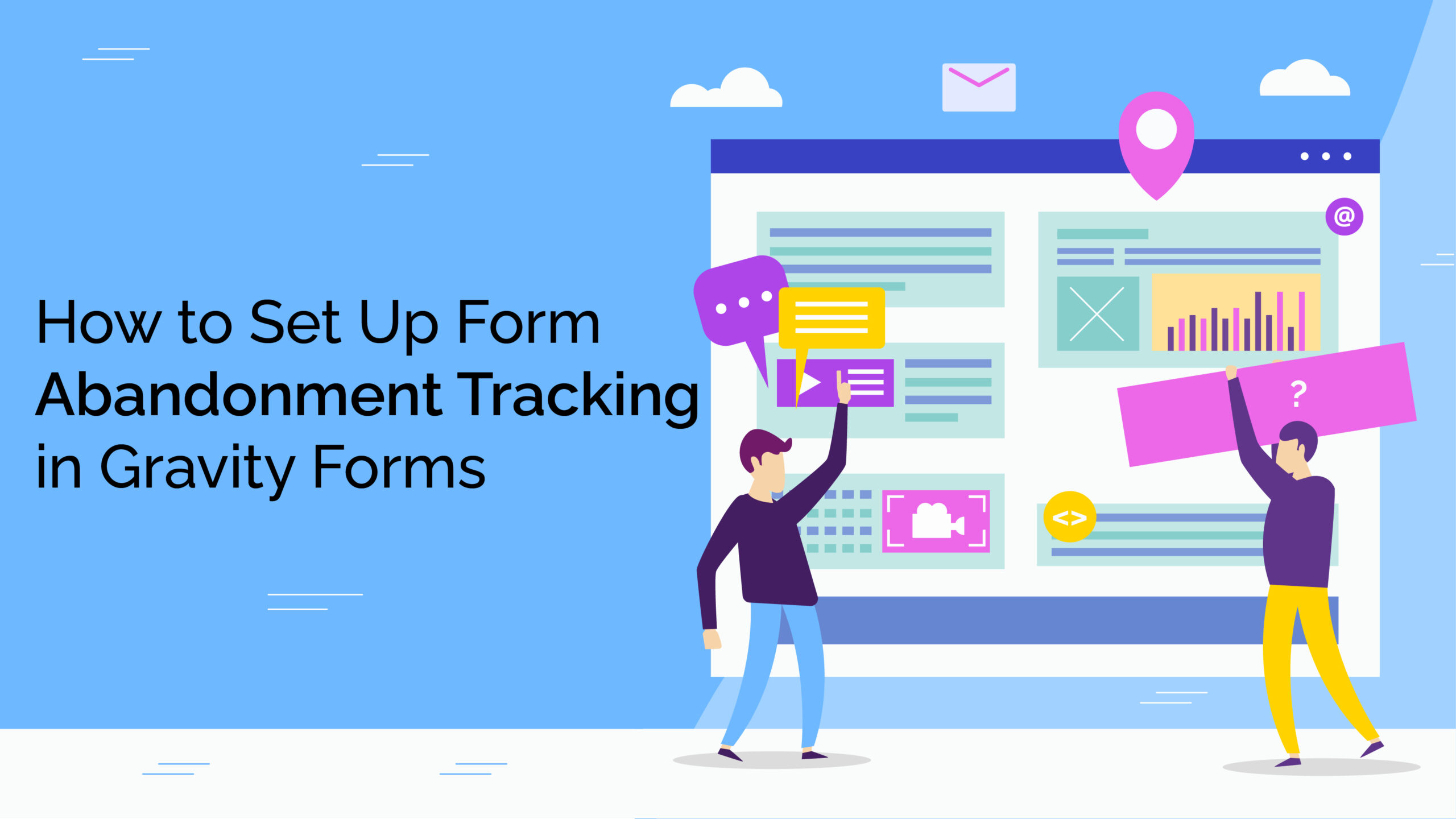Forms are powerful, but only when completed. In reality, many users start filling out your form and then leave midway. That’s where form abandonment tracking becomes essential. Especially with powerful tools like Gravity Forms, tracking and acting on user drop-offs can significantly improve your conversion rates. At Desol Int., we help businesses build smarter websites that look good and work hard behind the scenes to boost results. Let’s explore how you can set up form abandonment tracking using Gravity Forms and recover those lost leads.

1. Understanding & Enabling Form Abandonment in Gravity Forms
Gravity Forms doesn’t include form abandonment tracking by default. However, with the right tools and strategies, you can enable it and derive real value from your form data.
Why Form Abandonment Happens
Users abandon forms for many reasons, and tracking is the first step to solving the issue. Many reasons lead to abandonment. Some are:
- The form is too long or confusing
- Technical errors or slow-loading fields
- No trust or urgency to complete the form
Enabling Partial Entries Add-on

To track incomplete form submissions, the Partial Entries Add-on (available in the Gravity Forms Elite license) is the go-to solution. This Add-on helps you:
- Automatically saves data as users fill out forms
- Let’s you follow up via email, SMS, or CRM
- Displays incomplete entries in your admin panel
Using Conditional Logic to Trigger Follow-Ups
Once you capture partial data, you can automatically follow up and recover the lead.
- Send reminders if the form is not completed within 24 hours
- Use Zapier or webhooks to trigger third-party tools
- Offer an incentive to complete the form
2. Leveraging Analytics & Custom Scripts for Form Drop-off Tracking

For an analytical approach, integrate Google Analytics or Tag Manager to monitor form abandonment visually.
Setting Up Google Tag Manager for Form Abandonment
You can track form engagement and drop-offs without users hitting “Submit.” GTM is one of the best options to track form abandonment. You can set it up by:
- Add the GTM container to your WordPress site
- Create form field interaction triggers
- Track engagement as events in Google Analytics
Custom JavaScript Tracking
To convert potential clients, it is essential to understand the point at which the users push form abandonment. For more control, use custom scripts to monitor when a user exits the form or page. This helps you in:
- Tracking the last filled field before exit
- Trigger AJAX calls to save data silently
- Implementing exit-intent popups
Heatmaps & Session Recording
It is always a good idea to go beyond numbers! Tools like Hotjar or Microsoft Clarity show how users interact with your forms. With these, you can get a closer look at your user by:
- Visualizing where users stop or click away
- Replaying user sessions for insight
- Spotting form design flaws or content bottlenecks
Stop Guessing, Start Tracking
Form abandonment is a silent killer of online conversions. But with Gravity Forms and smart tools like the Partial Entries Add-on, Google Tag Manager, or heatmaps, you can gain control.
At Desol Int., we specialize in Gravity Forms customization, form optimization, and user behavior tracking to help you convert more leads without increasing your ad spend.
From WordPress integrations to advanced web development, our team makes your site do more. Want expert WordPress + Gravity Forms support?
Hire Desol Int and never lose another lead.
Common FAQs:
1. Can I see which field the user left on?
Yes, with advanced add-ons or tracking scripts, you can pinpoint exit points.
2. Does Gravity Forms save partial entries by default?
No, but plugins like “Partial Entries” or “GravityView” can help.
3. Will users be notified if data is saved midway?
Only if you set up conditional notifications for abandoned forms.
4. Is the Partial Entries Add-on secure?
Yes, data is encrypted and follows WordPress security protocols.
5. Can I use it with multi-page forms? Absolutely.
It’s perfect for long forms and multi-step signups.
6. Will this slow down my site?
No. It runs efficiently in the background.
7. Can I send a personalized email based on filled fields?
Yes, conditional logic lets you customize messaging dynamically.
8. How do I ensure GDPR compliance?
Add consent fields and clearly state data usage.
9. What third-party apps can I connect with?
CRMs, email tools like Mailchimp, and automation platforms like Zapier.
10. Do I need coding experience for the GTM setup?
Basic familiarity helps, but we handle setups at Desol Int.
11. Can I see which device users drop off from?
Yes, Google Analytics offers device-level insights.
12. What’s the benefit over a plugin?
GTM is flexible, non-intrusive, and works across forms.
13. Is custom script tracking safe?
Yes, when developed correctly. Always use secure AJAX calls.
14. Can I use this for pop-up forms too?
Definitely, scripts can track any form of behavior.
15. What happens if the user returns later?
Combine with cookies to autofill saved entries.
16. Do heatmaps affect website speed?
Slightly, but not enough to disrupt the user experience.
17. Is user tracking GDPR compliant?
Yes, these tools anonymize personal data and require opt-in.
18. Can I track form conversion improvement over time?
Yes, with ongoing data analysis.